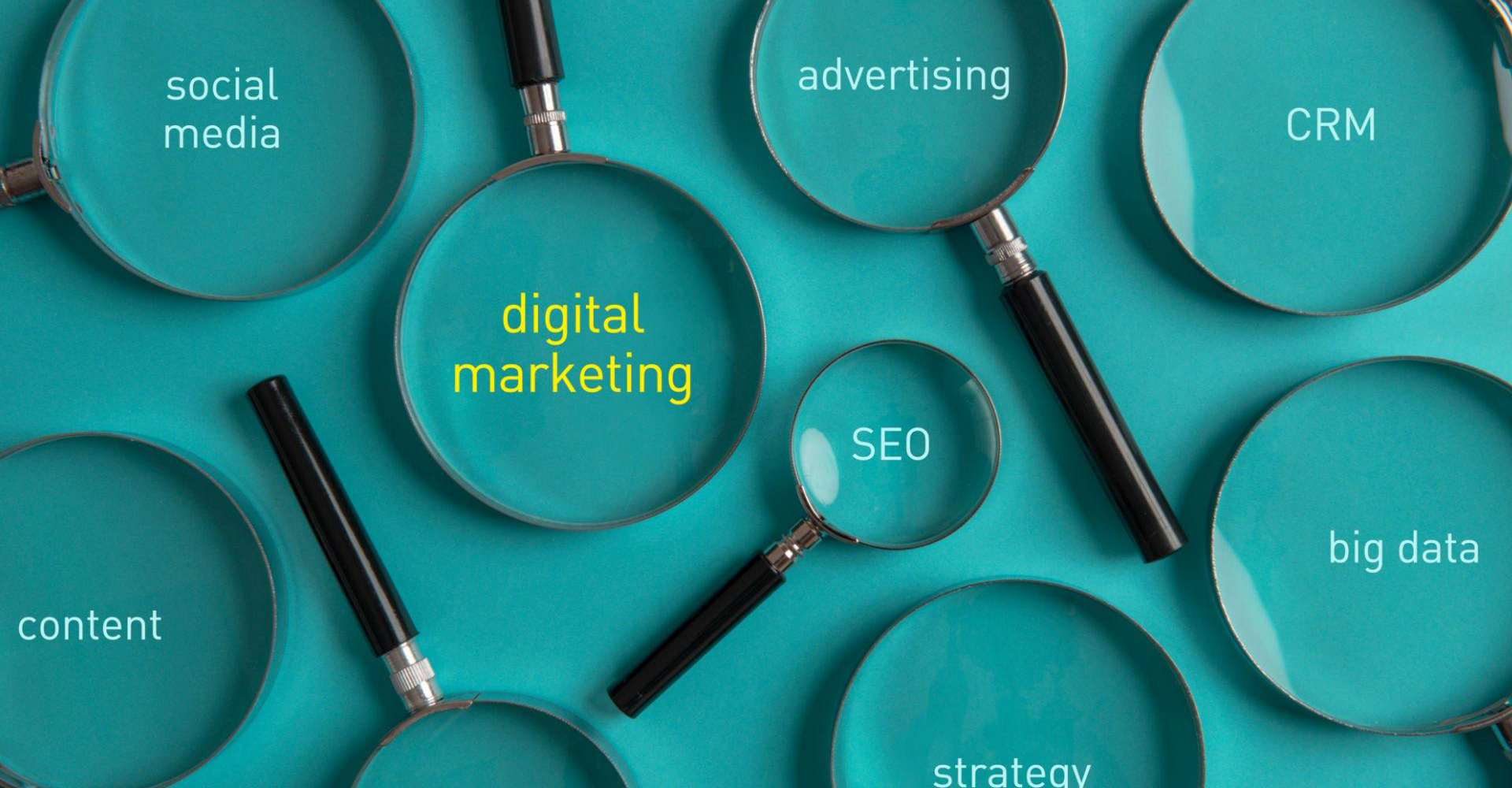Navigating Facebook Ads with the Meta Pixel – A Simple Setup Guide
Understanding your audience is absolute. It is like having a compass that not only points you in the right direction but also tells you exactly where your potential customers are headed. For brands and aspiring digital marketers alike, the Meta Pixel is precisely that compass for Facebook Ads.
At Substance Communication, we believe in empowering businesses and professionals with the knowledge to thrive in the digital landscape. That’s why we're breaking down a crucial tool that transforms your Facebook advertising from guesswork into a data-driven powerhouse: the Meta Pixel.
What Exactly is the Meta Pixel?
Simply put, the Meta Pixel is a small snippet of JavaScript code that you place on your website. Think of it as a silent observer, diligently tracking visitor activity. When someone lands on your site after seeing your Facebook or Instagram ad, the Pixel records their actions – whether they viewed a product, added an item to their cart, or even made a purchase.
This data is then sent back to Meta's servers, providing invaluable insights into user behaviour. It’s the secret sauce that allows you to:
• Understand Customer Journeys: See how users interact with your website after clicking on your ads.
• Optimize Ad Campaigns: Fine-tune your ads to reach the right audience at the right time, leading to better performance.
• Create Powerful Audiences: Build custom audiences for retargeting, allowing you to re-engage with interested visitors, and create "lookalike audiences" to find new potential customers who resemble your existing ones.
• Measure ROI Accurately: Know exactly which ads are driving valuable actions and conversions.
Setting Up Your Meta Pixel: A Step-by-Step Guide
Don't let the word "code" intimidate you. Setting up your Meta Pixel is a straightforward process. Here's a simplified guide to get you started:
Step 1: Create Your Meta Pixel
1. Access Events Manager: Log in to your Meta Business Suite and navigate to "Events Manager." This is your central hub for all data sources related to your Meta advertising.
2. Connect Data Source: Click on "Connect Data Sources" and select "Web." Then, click "Connect."
3. Name Your Pixel: Give your pixel a descriptive name (e.g., "Substance Communication Website Pixel"). This helps you identify it easily, especially if you manage multiple pixels in the future. Click "Create Pixel."
4. Enter Your Website URL: Input your website's URL to check for integration options. Click "Check."
Step 2: Install the Pixel Code on Your Website
You have a couple of options here, depending on your comfort level and website platform:
Option A: Partner Integration (Recommended for most users)
If your website is built on a popular platform like WordPress or Shopify, Meta often offers a seamless "partner integration."
1. Select Partner Integration: In Events Manager, choose "Set up with partner integration" and click "Next."
2. Choose Your Platform: Select your website platform (e.g., WordPress, Shopify) from the list and follow the on-screen instructions. This usually involves installing a dedicated plugin or app and connecting it to your Meta account. This method often handles the code placement for you.
Option B: Manually Install Code (For more control or custom websites)
If you prefer a manual approach or have a custom-built website, you'll need to add the code directly.
1. Select Manual Installation: In Events Manager, choose "Install code manually" or "Meta pixel only" (depending on the prompt) and click "Next."
2. Copy the Base Code: You'll be provided with a unique pixel base code. Copy this entire snippet.
3. Paste into Your Website's Header: The crucial step! Paste this base code into the
Step 3: Set Up Events (What do you want to track?)
Once the Pixel is installed, you need to tell it what actions are important to your business. These are called "events." Meta offers standard events (like "Purchase," "Add to Cart," "Lead," "View Content"), and you can also create custom events.
1. Use the Event Setup Tool: In Events Manager, after installing your pixel, you'll typically see an option to "Open Event Setup Tool." Enter your website URL, and this tool will guide you through clicking on elements on your site to define events (e.g., clicking a "Buy Now" button for a "Purchase" event).
2. Manually Add Event Code (Advanced): For more precise tracking, you can also manually add event code snippets to specific pages or actions. For example, on a "thank you for your purchase" page, you'd add the "Purchase" event code.
Step 4: Verify Your Pixel Installation
Don't skip this critical step!
1. Use Meta Pixel Helper: Install the Meta Pixel Helper browser extension (available for Chrome).
2. Browse Your Website: Visit your website. The Pixel Helper icon in your browser will light up and show you if your Pixel is firing correctly and which events it's tracking. This is an excellent way to troubleshoot any issues.
3. Test Events in Events Manager: In Events Manager, go to the "Test Events" tab. You can input your website URL and then perform actions on your site to see if the events are being received and recorded by your Pixel in real-time.
Unlocking the Power of Data with Substance Communication
With your Meta Pixel set up and tracking, you've just gained a superpower for your Facebook Ads. You can now:
• Retarget with Precision: Show ads to people who visited specific pages or abandoned their cart, reminding them of their interest.
• Optimize for Conversions: Facebook's algorithms will use your Pixel data to show your ads to people most likely to complete your desired actions, maximizing your ad spend.
• Expand Your Reach Intelligently: Create Lookalike Audiences to find new customers who share characteristics with your most valuable existing ones.
The Meta Pixel is more than just a tracking tool; it's a fundamental building block for smart, effective digital advertising. If you're a young professional aspiring to master digital marketing, or a brand looking to elevate your online presence, understanding and implementing the Meta Pixel is a non-negotiable step.
At Substance Communication, we're dedicated to helping you harness the power of data to tell your brand's story and achieve remarkable results. Ready to transform your Facebook Ads? Let's connect!